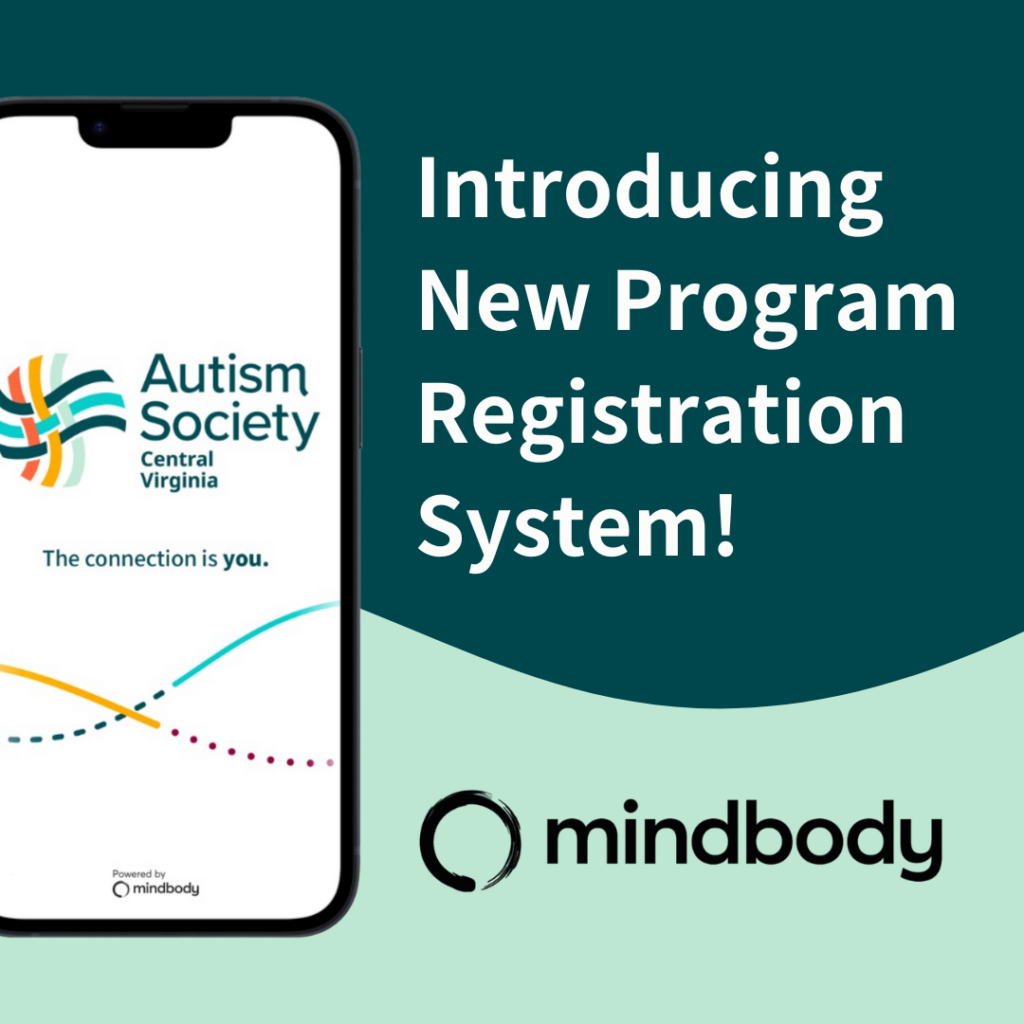We’re committed to making program registration and engagement as accessible, streamlined and easy as possible for you. With these things in mind, we are excited to introduce Mindbody: our new program registration software!
Our goal is to minimize disruptions to your registration experience. We are here to help at every step of the way! Thank you for your patience and understanding as we all learn this new system together.
These instructions contain crucial information for setting up your account and registering for programs.
If you need help, please email us at [email protected] and we will get back to you as soon as possible.
How to Prepare
How can I access Mindbody? There are multiple ways you can access Mindbody to register for ASCV programs:
- Web/Website: If registering online, visit the ASCV website: Click Here
- ASCV App: You can also download ASCV’s new, free app.
- Search “Autism Society Central VA” in the Apple or Google app stores OR click the appropriate link below:
Setting Up Your Account
There are a few key steps to setting up your account before registering for programs:
- Download ASCV’s App OR Visit this website: www.account.mindbodyonline.com
- Then, you will create an account. Find step by step directions below:
**Please use the email associated with your current ASCV membership to create your account. This is how your membership information will transfer.**
- Instructions to create an account on the app: Click Here
- Instructions to create an account online: Click Here
Adding Family Members to Your Account
Next, you can add your family members to your Mindbody account.
If you are a caregiver registering a loved one or a family with multiple participants, this is an important feature so we know which family member/members are coming to a program. For programs where you are registering multiple participants, you will now register EACH participant separately. More details below.
1. Click Here for detailed instructions provided by the software OR view this PDF HERE.
2. Log in with your MindBody account credentials.
3. Once logged in, navigate to the option to add family members to your MindBody account.
4. Click the “Add” button to begin adding family members. Follow the prompts to input the required information for each family member, including yourself and your child(ren). You will have to complete a profile and input contact and emergency contact information for each person in your family. It is okay to input the same information for each person if you would prefer to just have one person’s contact information on file or you are registering dependents.
IMPORTANT! Once you have added your family members, please email us at [email protected] as soon as possible so that we can link your information. You will need to complete this step before registering for programs.
Registering for Programs
Now, you’re ready to register for programs!
When registering multiple participants for a program, you will register each participant individually. To do this, once you have added family members to your account, you can toggle back and forth between each person’s profile to register them for the program.
Notes on Program Registration
Please register EACH person who will be attending a program when registering for multiple people. You will need to register each participant separately. To do this, navigate to the upper right hand corner to drop into the appropriate participant profile to do any scheduling. You will do this for each participant. If you would like to bring a guest not on your Mindbody profile to a member event, that is okay! Please just email us at [email protected] to let us know.
Waitlists:
For the time being, if a program is full and you would like to be added to the waitlist, please continue to email us at [email protected] with your request.
Thank you for you patience as we adopt this new system. We can’t wait to see you at one of our upcoming events!